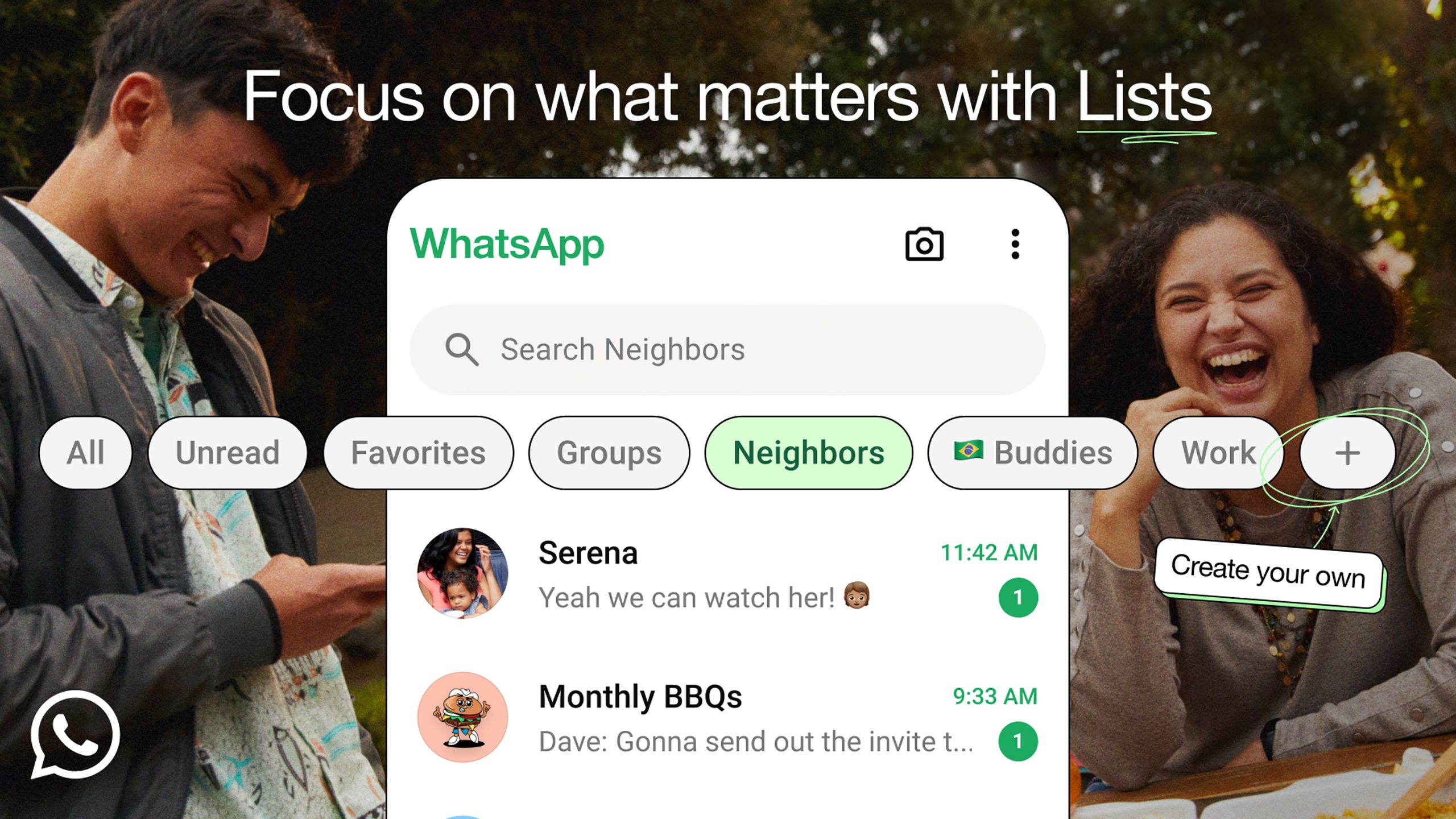Key Takeaways
- WhatsApp introduces Custom Lists for better chat organization.
- The feature is rolling out now, and will be available to everyone in the coming weeks.
- To create a list, tap the plus icon next to chat filters in WhatsApp.
WhatsApp is a lot of people’s go-to messaging app. It’s especially useful for communicating with people around the world and for group chats. If you’re like me, and your WhatsApp is a bit disorganized, then this new feature rolling out will be extremely helpful to you.
WhatsApp announced in a blog post it is adding custom list feature to the app. With lists, users can now filter their chats with customs categories that you can name and organize yourself, creating custom categories like family, work, or neighbors.
WhatsApp is rolling out the new lists feature now, and it will be available to everyone in the coming weeks.
1:14
How to leave a WhatsApp group without anyone knowing
If you need to leave a group chat without making a scene, here’s how to silently leave a WhatsApp group without drawing attention to yourself.
How to use lists on WhatsApp
The process is quick and easy, and you’ll be organizing all your chats in no time
Lists on WhatsApp are found right next to the chat filters. To create a list on WhatsApp, follow these steps:
1. Open WhatsApp and go to your chats.
2. Swipe down to view your lists.
3. Tap the “+” icon next to groups.
4. Give your list a name and tap Add people or groups.
5. Search for and select people or groups you want on your list.
6. If you’re on Android, tap the check mark icon to complete your list. If you’re on iOS, tap Add.
Alternatively, if you can go to
Settings > Lists > New List
to create a list and add people and groups as well.
Your new list will now appear alongside the already existing chat filters like all, unread, and groups.
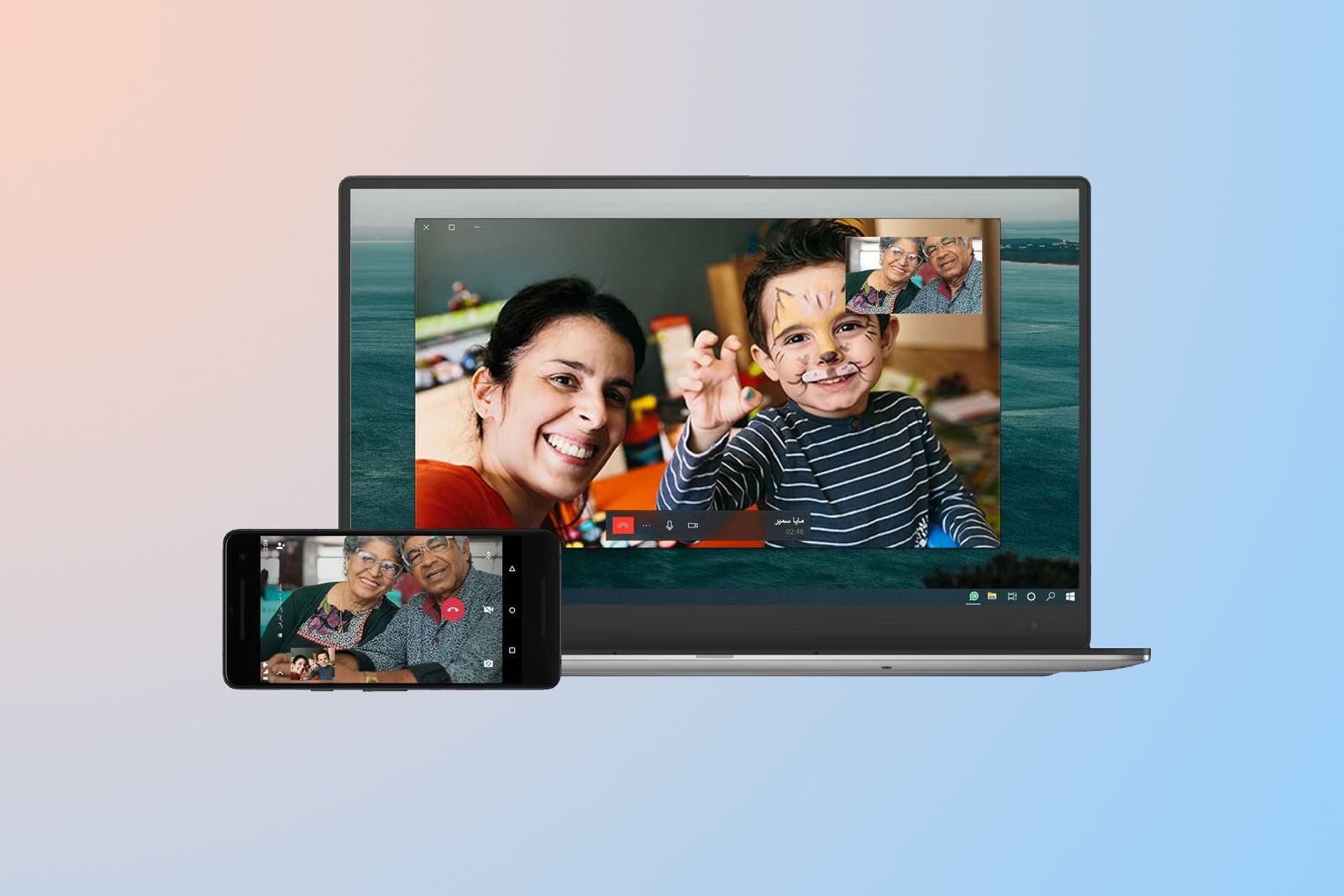
How to make a voice or video call on WhatsApp Desktop
WhatsApp isn’t just great for chatting on your phone, but can also let you make voice and video calls on desktop.
How to edit or delete lists
Don’t worry, you can also edit your lists as well after you’ve made them. To edit your lists, follow these steps:
1. Open WhatsApp and go to your Chats.
2. Swipe down to view your lists.
3. Tap and hold your list.
4. Tap Edit.
5. Tap List name to change the list name.
6. Tap Add people or groups to add chats to the list.
7. If you’re on Android, tap the garbage can to remove a chat. If you’re on iOS, hit the red minus button.
To delete a List, tap and hold down on your list, and then tap Delete List.
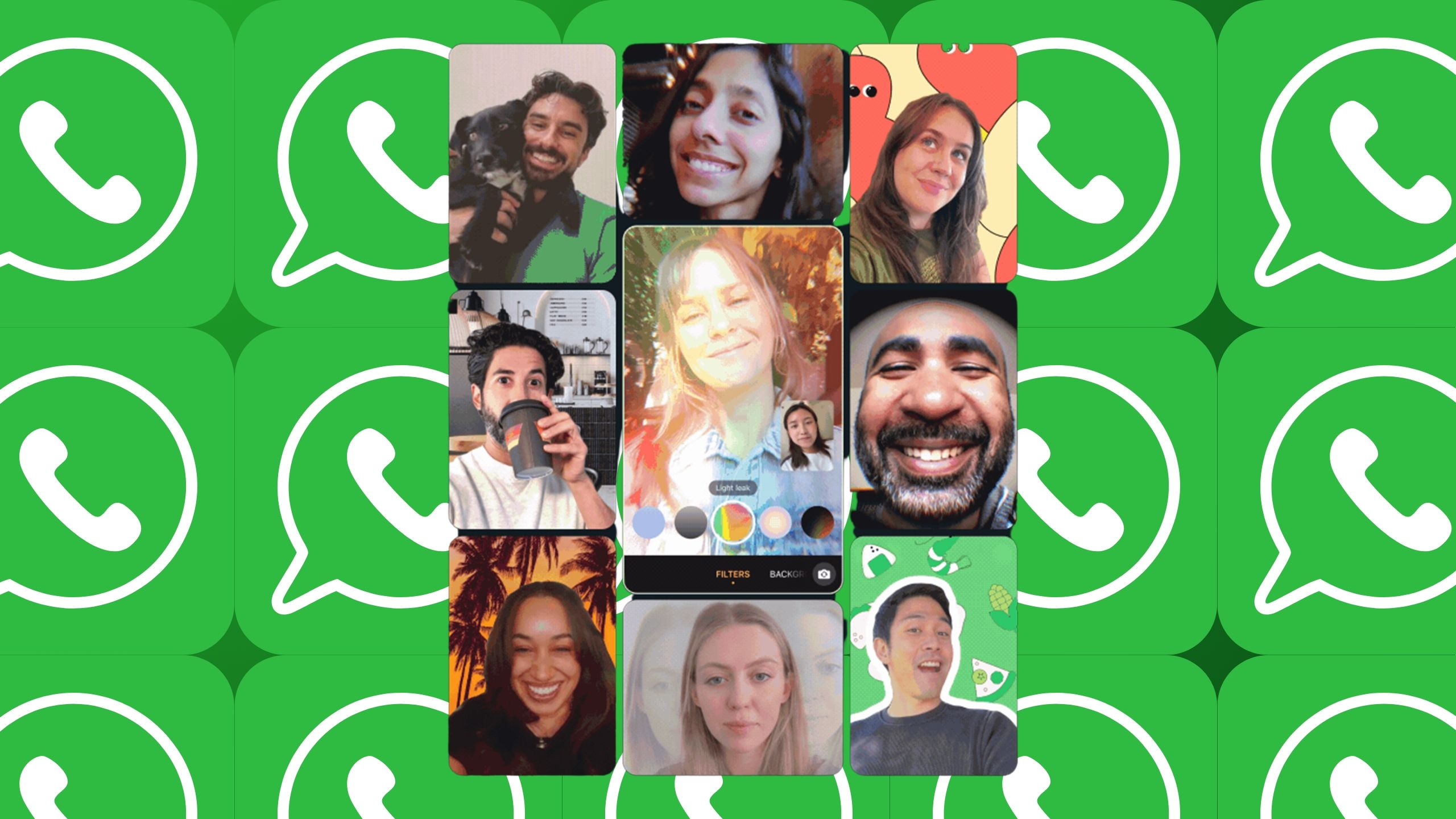
WhatsApp is adding backgrounds and filters for your video calls
You’ll never need to straighten up your room before calls again.
Trending Products

Thermaltake Tower 500 Vertical Mid-Tower Pc Chassis Helps E-ATX CA-1X1-00M1WN-00

LG UltraWide QHD 34-Inch Pc Monitor 34WP65C-B, VA with HDR 10 Compatibility and AMD FreeSync Premium, Black

Sceptre Curved 24-inch Gaming Monitor 1080p R1500 98% sRGB HDMI x2 VGA Construct-in Audio system, VESA Wall Mount Machine Black (C248W-1920RN Sequence)

Logitech MK270 Wi-fi Keyboard And Mouse Combo For Home windows, 2.4 GHz Wi-fi, Compact Mouse, 8 Multimedia And Shortcut Keys, For PC, Laptop computer – Black

MSI MPG GUNGNIR 110R – Premium Mid-Tower Gaming PC Case – Tempered Glass Facet Panel – 4 x ARGB 120mm Followers – Liquid Cooling Assist as much as 360mm Radiator – Two-Tone Design

Lenovo V15 Laptop computer, 15.6″ FHD Show, AMD Ryzen 5 5500U Hexa-core Processor (Beat Intel i7-1065G7), 16GB RAM, 512GB SSD, HDMI, RJ45, Numeric Keypad, Wi-Fi, Home windows 11 Professional, Black

Lenovo Ideapad Laptop computer Touchscreen 15.6″ FHD, Intel Core i3-1215U 6-Core, 40GB RAM, 1TB SSD, Webcam, Bluetooth, Wi-Fi6, SD Card Reader, Home windows 11, Gray, GM Equipment

ASUS RT-AX5400 Twin Band WiFi 6 Extendable Router, Lifetime Web Safety Included, Immediate Guard, Superior Parental Controls, Constructed-in VPN, AiMesh Appropriate, Gaming & Streaming, Sensible Dwelling